In this blog will enumerate the steps required to setup a password less ssh connection between two AWS EC2 instances. With this approach, you will be able to connect to any instance using SSH.
If you want to see the video for this article, click here
To do any automation using Ansible,
- You need the SSH connection between instances.
- Do the initial setup
- We do not want to login to each of the servers and create first user and setup the authorized_keys manually.
Solution:
- We will create an ansible playbook which will setup a user
- We will use the .pem file which we have associated while launching the instances to connect to the server initially.
Agenda:
- Create and Setup AWS EC2 instances
- SSH to the Ansible master node
- Setup a new user devops on the Ansible master node manually
- Run the playbook to setup a devops user on all other nodes
- If you do not want to create a new user and use the default user like
ec2-user,ubuntuthen you can skip the creation of user.
Launch two AWS EC2 instances
- Login to AWS Console
- Search for service EC2 ->Click on EC2 -> Instances ->Launch Instance -> Linux AMI2 -> select default instance t2.micro -> configure security group Review and Launch -> create a key to connect to the instance
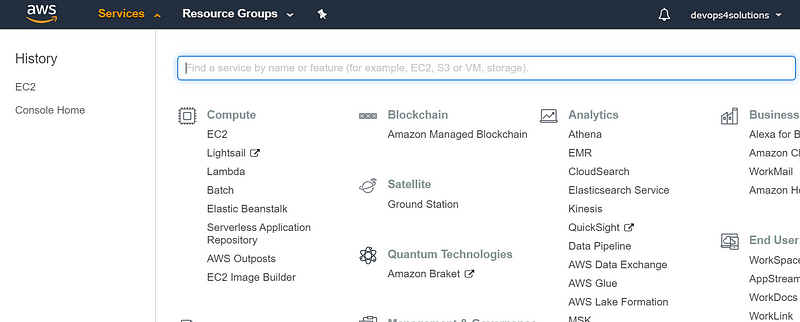
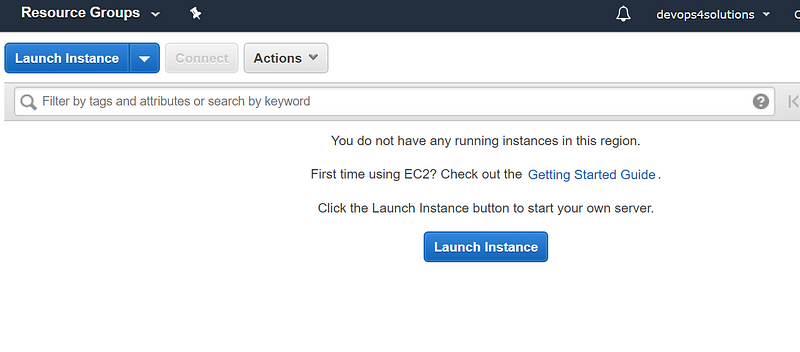
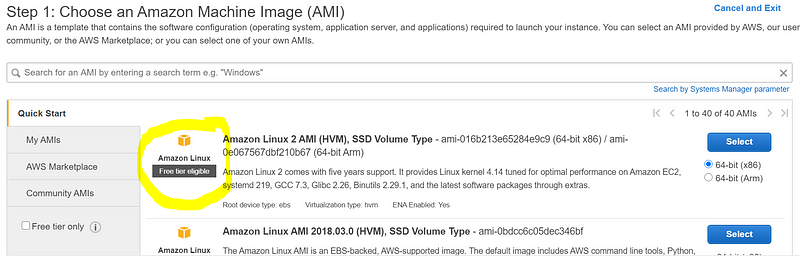
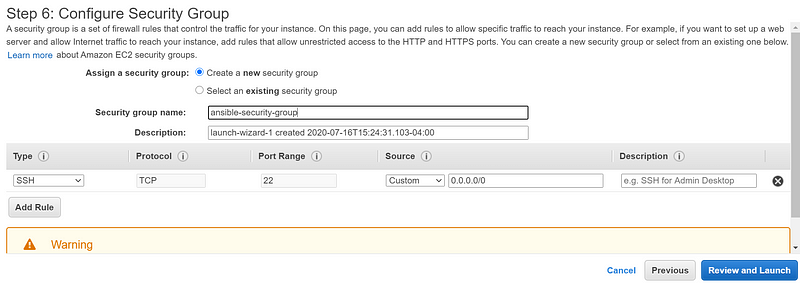
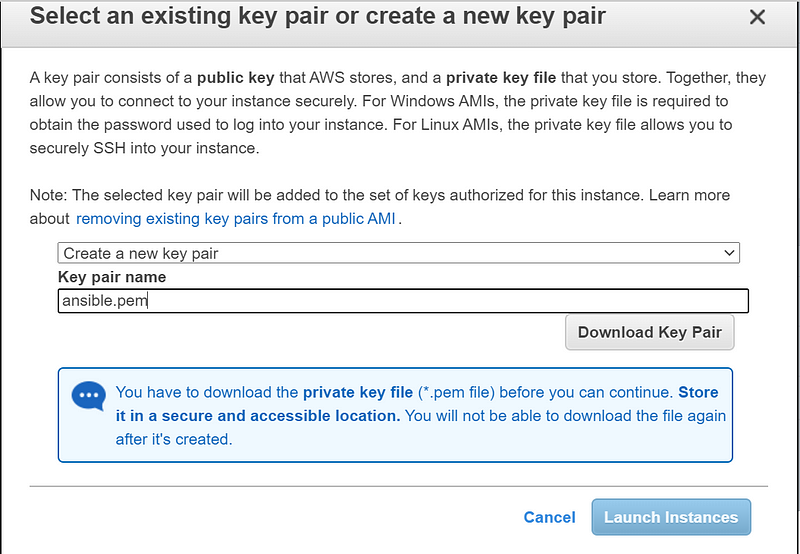
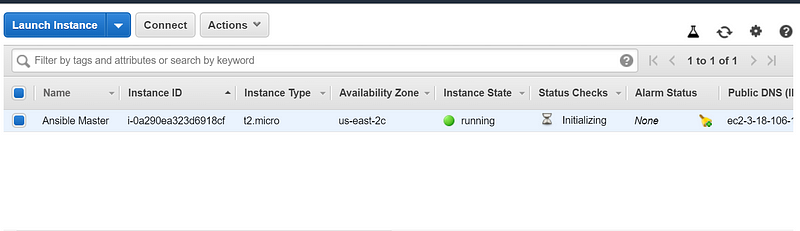
Connect to Ansible Master Node using SSH
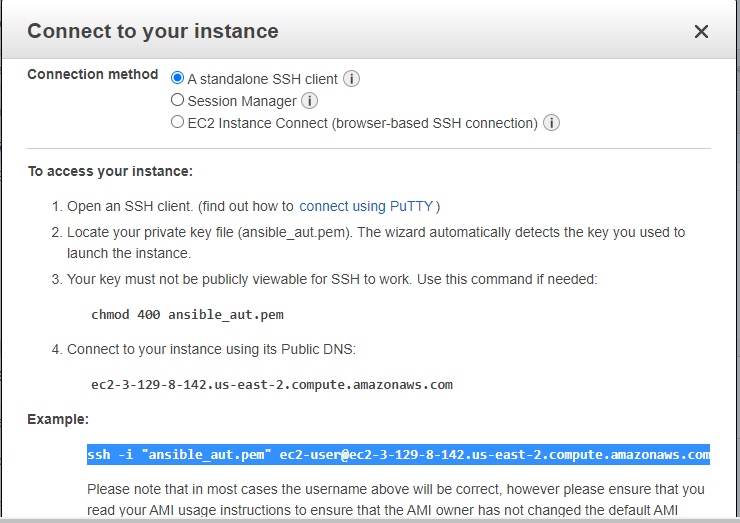
- Run the below command using git bash
- You need to use the pem file which you have downloaded while launching an instance
ssh -i "ansiblepem.pem" [email protected]
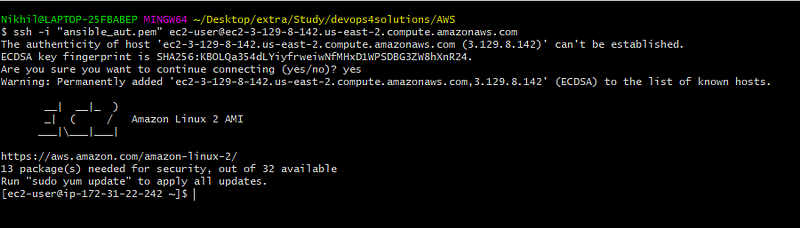
Now you are connected to your master Ansible node
- Run the
yum updatecommand to get all system updates
sudo yum update
Prerequisite
- Python should be installed

2. Install Ansible
sudo amazon-linux-extras install ansible2
[ec2-user@ip-172-31-22-242 ~]$ ansible --version ansible 2.9.9
Setup a devops user on Master Node
- Create a user
devops - Set a password
sudo -i
useradd -m -s /bin/bash devops
passwd devops
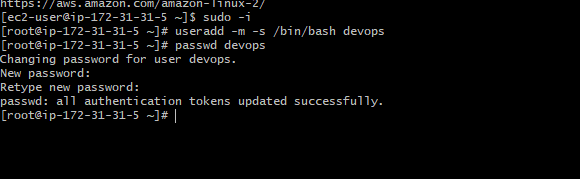
- Add the user in sudoers.d file, this allow user to run any command using sudo without passing their password
echo -e ‘devops\tALL=(ALL)\tNOPASSWD:\tALL’ > /etc/sudoers.d/devops

Encrypt the password
sudo yum whatprovides */mkpasswd sudo yum install expect [root@ip-172-31-22-242 ~]# mkpasswd devops Xphw>97Wt

User devops has created successfully.
Now we will generate the SSH keys for the devops user
Generate a SSH Key
- Login as a devops user and follow the prompts
ssh-keygen -t rsa
It will generate the public and private key file for the devops user.
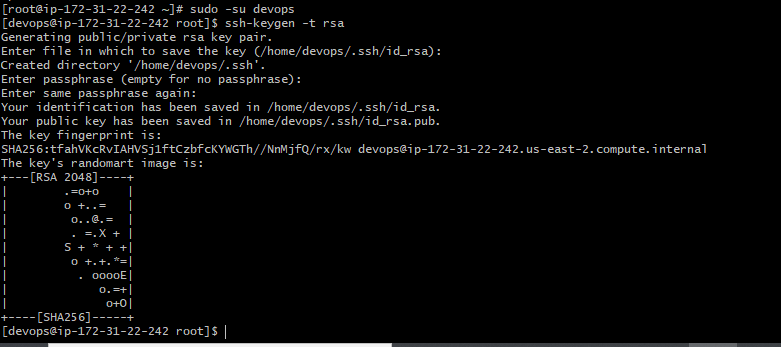
Now we have to add this public key to all the remote hosts.
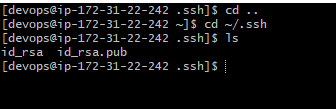
- copy the id_rsa.pub file to your git repo or anywhere on the master server so that you can refer that in your playbook
How we will connect initially to our other nodes ?
- If you try to run the below command as
ec2-user and devopsyou will get the error “Permission Denied” because we have not copied the public key to the remote hosts yet
ssh -i ~/.ssh/id_rsa ipoftheserver

Install git and clone the git repo
sudo yum install git
git clone https://github.com/devops4solutions/Ansible-Sample-Application-Deployment.git
- Write a playbook to create a new user, set a password, add it to the sudoers file.
- lookup command will try to find the .pub file on the master ansible node for devops user and put that public key in the authorized_keys on the remote servers. Put the .pub file either on your git repo or anywhere on the master node
- name: Add a new user named devops
user:
name=devops
password={{ devops_password }}
- name: Add devops user to the sudoers
copy:
dest: "/etc/sudoers.d/devops"
content: "devops ALL=(ALL) NOPASSWD: ALL"
- name: Deploy SSH Key
authorized_key: user=devops
key="{{ lookup('file', 'devops_id_rsa.pub') }}"
state=present
- Playbook to call the above role
- hosts: all
become: true
become_user: root
gather_facts: false
tasks:
- include_role:
name: add_devops_user
tasks_from: add_user.yml
How to run the playbook
- You need to provide the user
ec2-userand the key to connect to the remote host. - I am assuming all the remote hosts have same keys
- You need to use the .pem file to connect initially
- PEM file need to have specific permission before you can use it directly. If the permission is not set properly you will see the error “It is required that your private key files are NOT accessible by others. This private key will be ignored.”
ansible-playbook main.yml -i inventories/dev/hosts --user ec2-user --key-file ansible_aut.pem -e '@configs/dev.yml'
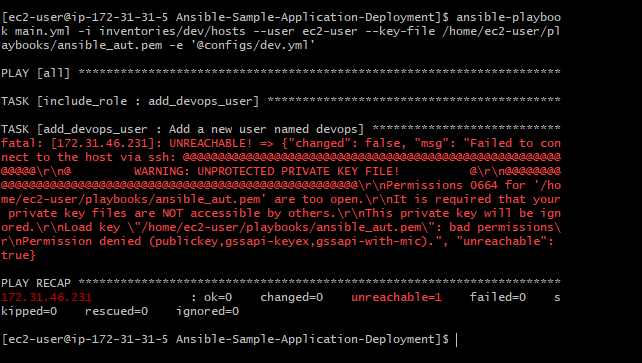
Now change the permission of the pem file and then re-run the playbook
sudo chmod 600 ansible_aut.pem
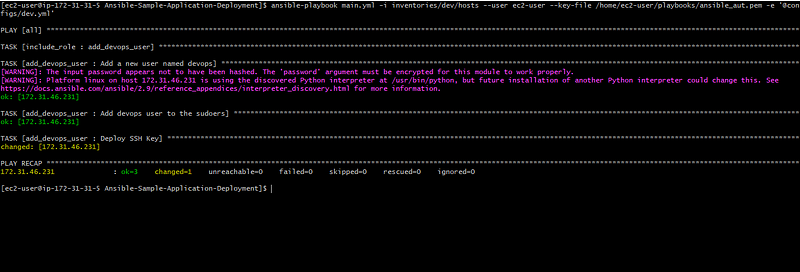
devops user has created successfully and the public key also get copied to the remote servers
- Now try to do the ssh using
ec2-useryou will still see the “Permission Denied” error, because we have set thedevopsuser for ssh connectivity
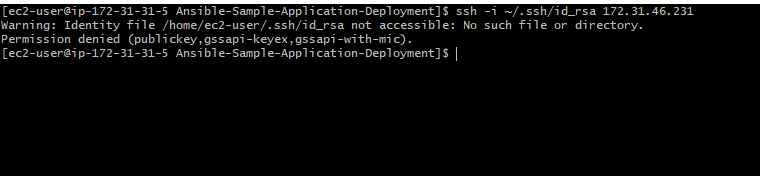
- Now try to ssh using
devopsuser
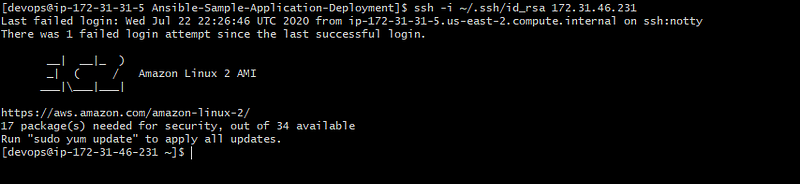
You have successfully setup the ssh key between two servers.
- Once you setup the
devopsuser then you can use the devops key and run the playbook using devops user
[root@ip-172-31-22-242 Ansible-Sample-Application-Deployment]#
ansible-playbook main.yml -i inventories/dev/hosts --user devops --key-file /home/devops/.ssh/id_rsa -e '@configs/dev.yml'
Congratulations, you have successfully Setup SSH between two AWS EC2 instances using Ansible.