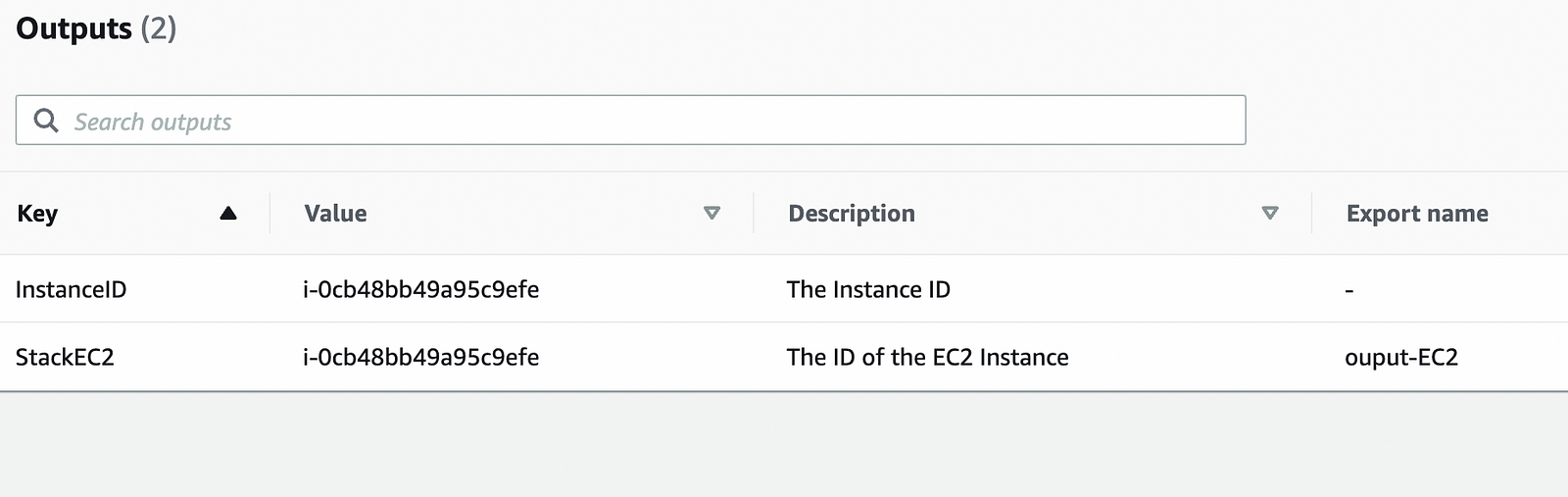In this blog, we will explore AWS CloudFormation with examples.
Check out my Youtube video on this article.
Prerequisite
- Clone this git repo
- AWS Account Setup
Agenda:
- CloudFormation Concepts (Stacks & ChangeSet)
- Parameters
- Mappings
- Conditions
- Outputs
AWS CloudFormation is used to describe and provision all of the infrastructure resources in your cloud environment.
- This is an “Infrastructure as Code” which means that you are writing a code to create your infrastructure
- it is repeatable and also version-able because you can store your code in your git repo.
- So to create an infrastructure on AWS you actually create a CloudFormation template.
AWS CloudFormation Concepts
- Stack
To create a resources we actually create a stack
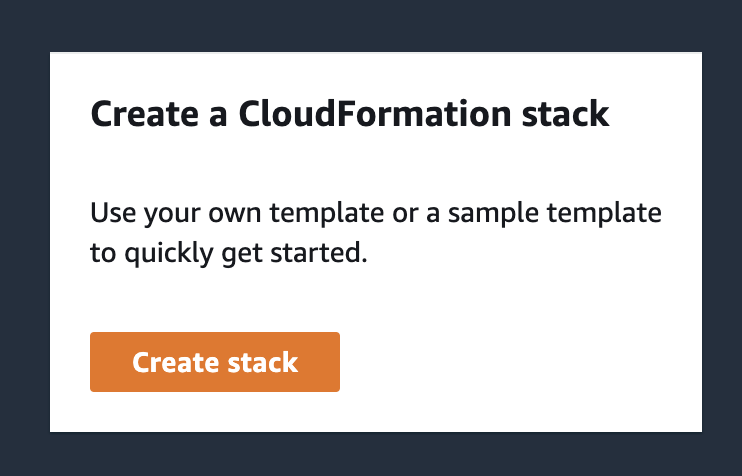
In the stack, you actually provide a template( Cloudformation template) which contains all the code to provision your resources like AWS EC2, VPC etc.
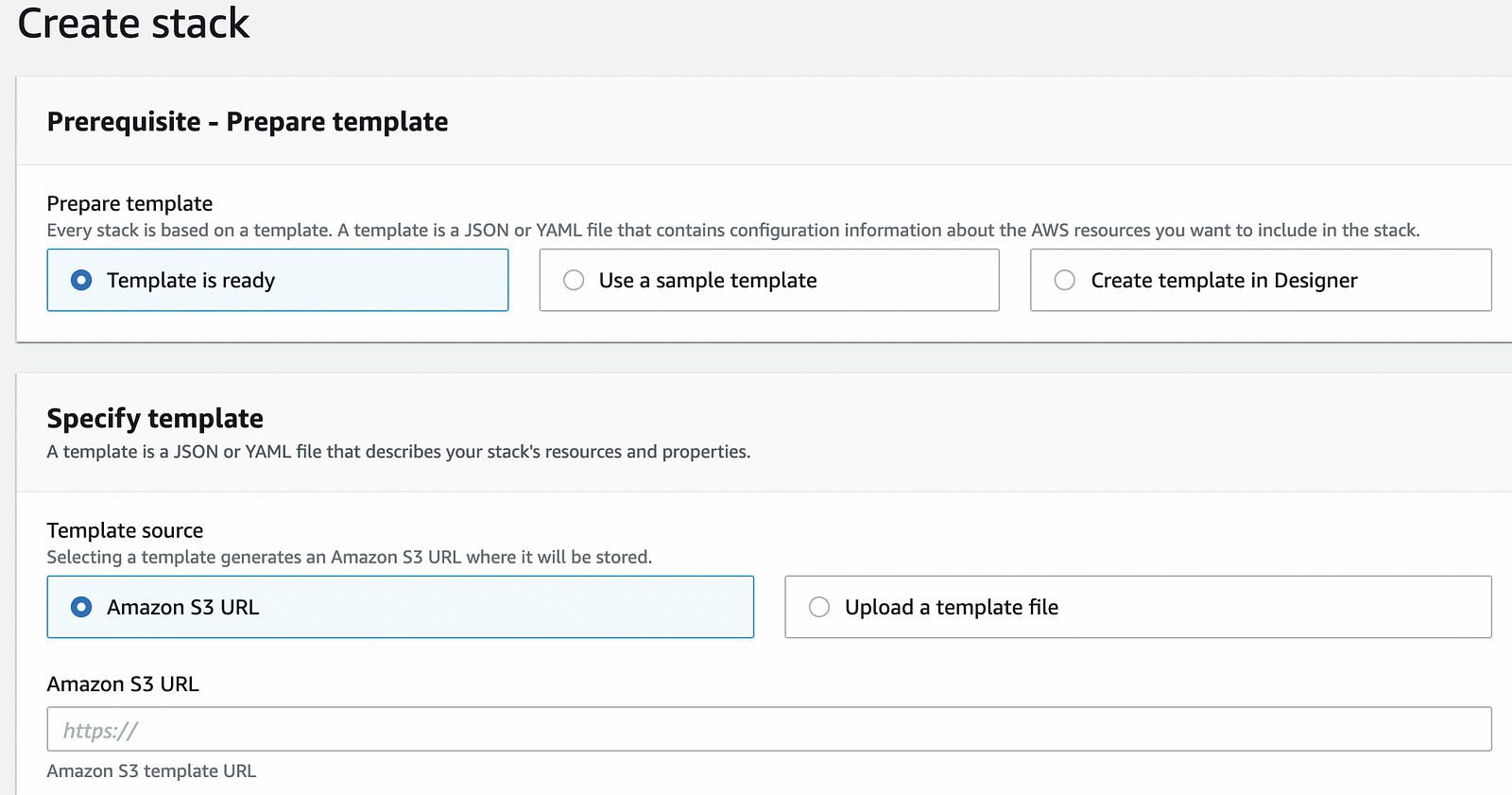
2. ChangeSet
You can see what all changes will be made when you run this template. You can say like a dry run before actually creating a resources
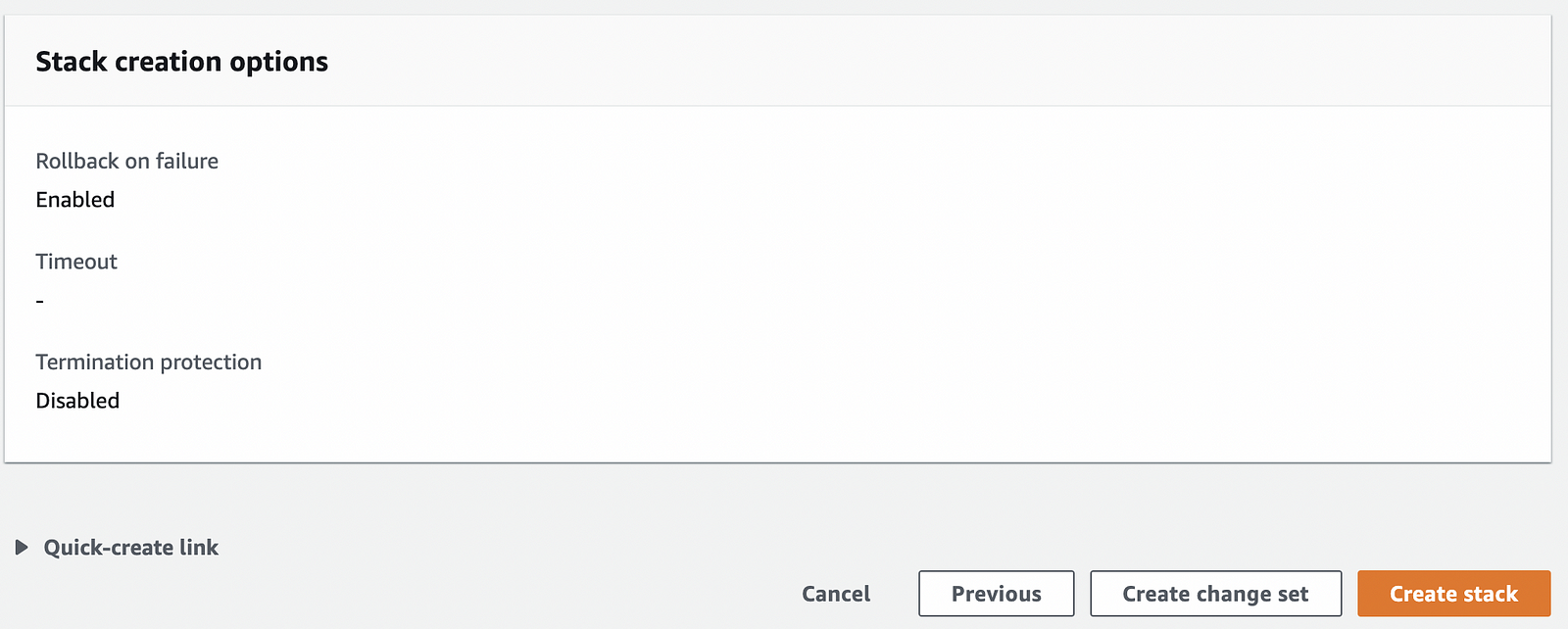
Here you can see that what all changes will be deploying with this template
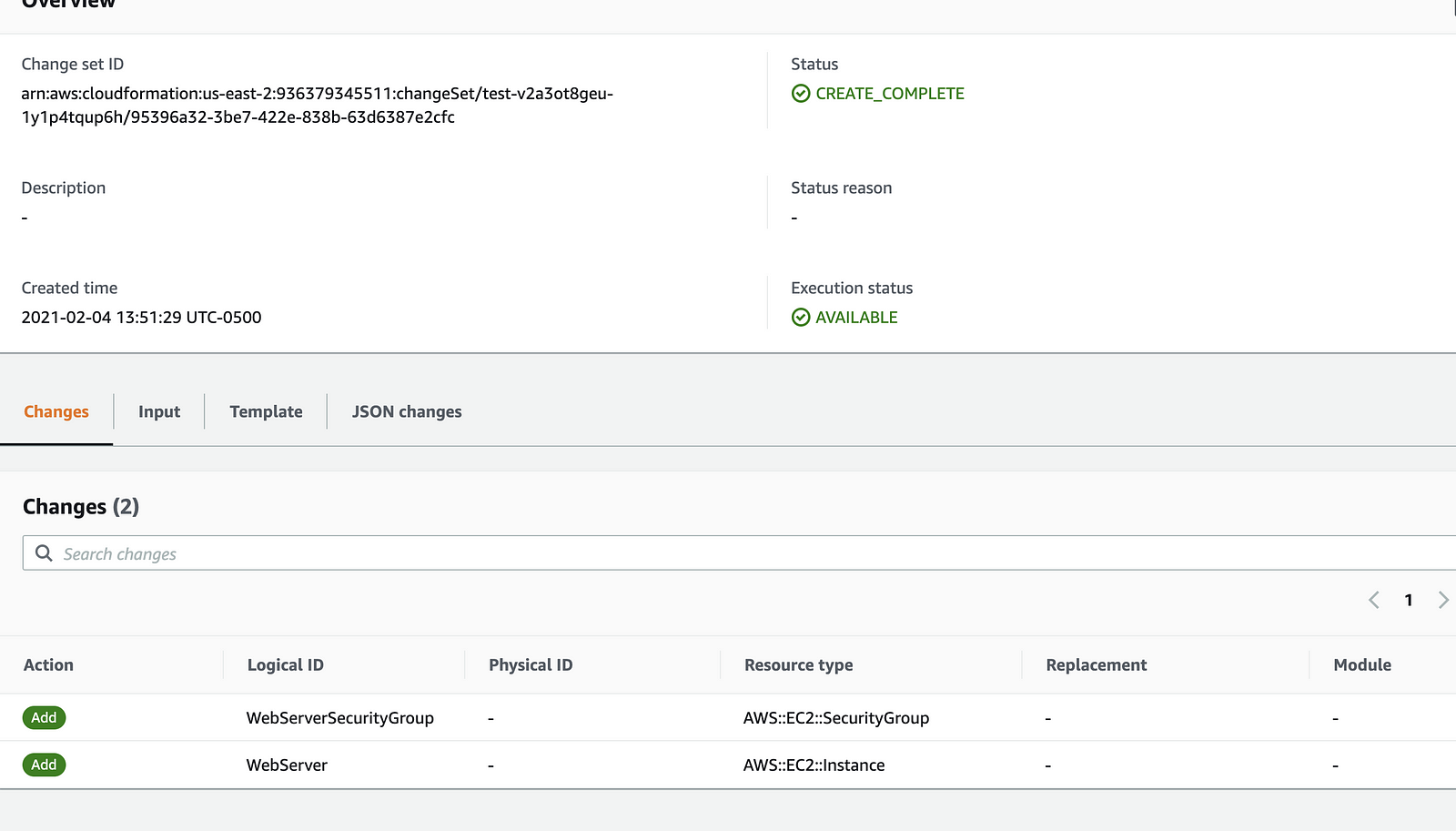
NOTE:
There are several properties in Amazon Relational Database Service (Amazon RDS) instances that AWS CloudFormation modifies and requires replacement in the underlying database instance resource. If backups are not being taken, data loss will occur. You use a change set to preview the replacement event, make the necessary backups, and take the required precautions before you update the resources.
Permissions
You can use an IAM user or a role to create a template. IAM user or role should have the permission to create whatever you are provisioning from your cloudformation template.
If you submit the template as a local file, it uploads to Amazon S3 on your behalf. Because of this, you must add these permissions to create a stack:
- cloudformation:CreateUploadBucket
- s3:PutObject
- s3:ListBucket
- s3:GetObject
- s3:CreateBucket
AWS Template Structure
{"AWSTemplateFormatVersion": "2010-09-09","Description": "String Description","Metadata": { },"Parameters": { },"Mappings": { },"Conditions": { },"Transform": { },"Resources": { },"Outputs": { }}
AWS CloudFormation requires only the Resources section.
If you do not define Resource section then you will see the below error
Template format error: At least one Resources member must be defined.
Parameters
Parameters — You can provide the input parameters while creating/updating a stack
Each parameter must be given a logical name (also called logical ID like InstanceTypeParameter), which must be alphanumeric and unique among all logical names within the template.
For the sensitive parameter like password, you can add the NoEcho property. When this is set, the parameter value displays as asterisks (***) for any cloudformation:Describe* calls.
AWS CloudFormation supports the following parameter types:
- String
- Number
- List of numbers
- Comma-delimited list
- AWS parameter types — Like Amazon EC2 key pair names, IDs of resources, AWS regions/availability zones which are already exist in your account so instead of user provides these value manually , cloudformation template automatically get these properties from your AWS account
- AWS System Manager parameter types AWS Systems Manager parameter types can reference parameters that exist in the AWS Systems Manager Parameter Store. If you specify a parameter key, AWS CloudFormation will search your Systems Manager Parameter Store for the correct value and input this into the stack
In the below example we will provide following parameters
- what type of instance you want to create
- create an ec2 instance for that particular type only.
- Ask the DB password
- All keys from your AWS account will come in the dropdown
- How to refer the parameters in a template
AWSTemplateFormatVersion: 2010-09-09
Resources:
Ec2Instance:
Type: AWS::EC2::Instance
Properties:
InstanceType:
Ref: InstanceTypeParameter1
ImageId: ami-01aab85a5e4a5a0fe
Parameters:
InstanceTypeParameter1:
Type: String
Default: t2.micro
AllowedValues:
- t2.micro
- m1.small
- m1.large
Description: Enter t2.micro, m1.small, or m1.large. Default is t2.micro.
DBPort:
Default: 3306
Description: TCP/IP port for the database
Type: Number
MinValue: 1150
MaxValue: 65535
DBPwd:
NoEcho: true
Description: The database admin account password
Type: String
MinLength: 1
MaxLength: 41
myKeyPair:
Description: Amazon EC2 Key Pair
Type: "AWS::EC2::KeyPair::KeyName"
Mappings
Mappings used to matches a key to a corresponding set of named values.
Create a mapping that will look for Amazon EC2 instance AMI IDs based on the region and architecture type
The below example –
- Creating a mapping of EC2 AMI’s based on the region and type
- Creating an EC2 instance ( finding the region automatically and based on that it will find the AMI ID from the mapping)
- The AWS::Region reference is a pseudoparameter that means it’s a parameter that AWS defines automatically on your behalf.
AWSTemplateFormatVersion: "2010-09-09"
Mappings:
RegionMap:
us-east-2:
HVM64: ami-01aab85a5e4a5a0fe
HVMG2: ami-0a584ac55a7631c0c
us-west-1:
HVM64: ami-0bdb828fd58c52235
HVMG2: ami-066ee5fd4a9ef77f1
eu-west-1:
HVM64: ami-047bb4163c506cd98
HVMG2: ami-0a7c483d527806435
ap-northeast-1:
HVM64: ami-06cd52961ce9f0d85
HVMG2: ami-053cdd503598e4a9d
ap-southeast-1:
HVM64: ami-08569b978cc4dfa10
HVMG2: ami-0be9df32ae9f92309
Resources:
myEC2Instance:
Type: "AWS::EC2::Instance"
Properties:
ImageId: !FindInMap [RegionMap, !Ref "AWS::Region", HVM64]
InstanceType: t2.micro
Conditions
We define conditions when to create a resource. We use intrinsic functions to evaluate multiple inputs against one another
For Ex-
Create a larger EC2 instance when environment is production
Create a volume only when the environment is production
AWSTemplateFormatVersion: 2010-09-09
Parameters:
EnvType:
Description: Environment type.
Default: test
Type: String
AllowedValues:
- prod
- test
ConstraintDescription: must specify prod or test.
Conditions:
CreateProdResources: !Equals
- !Ref EnvType
- prod
Resources:
EC2Instance:
Type: 'AWS::EC2::Instance'
Properties:
ImageId: ami-01aab85a5e4a5a0fe
InstanceType: t2.micro
MountPoint:
Type: 'AWS::EC2::VolumeAttachment'
Condition: CreateProdResources
Properties:
InstanceId: !Ref EC2Instance
VolumeId: !Ref NewVolume
Device: /dev/sdh
NewVolume:
Type: 'AWS::EC2::Volume'
Condition: CreateProdResources
Properties:
Size: 100
AvailabilityZone: !GetAtt
- EC2Instance
- AvailabilityZone
Outputs
Outputs are used to refer some values outside a single stack.
For Ex –
- cross-stack references
- nested stacks
- describe-stack API calls,
- AWS CloudFormation console.
In this example-
- the output named StackEC2 returns the ID of a EC2, and then exports the value for cross-stack referencing with the name
EC2appended to the stack’s name. (Cross stack reference) - the output named InstanceID returns the ID of EC2
AWSTemplateFormatVersion: "2010-09-09"
Mappings:
RegionMap:
us-east-2:
HVM64: ami-01aab85a5e4a5a0fe
HVMG2: ami-0a584ac55a7631c0c
Resources:
myEC2Instance:
Type: "AWS::EC2::Instance"
Properties:
ImageId: !FindInMap [RegionMap, !Ref "AWS::Region", HVM64]
InstanceType: t2.micro
Outputs:
InstanceID:
Description: The Instance ID
Value: !Ref myEC2Instance
StackEC2:
Description: The ID of the EC2 Instance
Value: !Ref myEC2Instance
Export:
Name: !Sub "${AWS::StackName}-EC2"