In this blog, we will explore basics of helm and how to create a custom helm chart.
Checkout my Youtube video on this article.
Prerequisite:
- Helm should be installed
Agenda:
- Why Helm ?
- What is Helm ?
- Helm basic commands
- How Helm communicates with your Kubernetes Cluster
- How to find chart’s details
- Create a custom helm chart
How Kubernetes deployment works ?
In Kubernetes, if you have to deploy any application then at a minimum you need to create a these below components
- secrets for database and admin console authentication
- A ConfigMap for externalized database configuration
- services for networking
- A PersistentVolumeClaim for database storage
- A StatefulSet for deploying the database in a stateful fashion
- A Deployment for deploying the frontend
To create all these components you need to create a yaml file and provide all the configuration inside that. Maintaining this can be a tedious work and to solve this we use the concept of Helm.
What is Helm ?
Helm is an open source tool used for packaging and deploying applications on Kubernetes.
It is often referred to as the Kubernetes Package Manager
Helm Hub is a place where you can find all the known public chart repositories and it provide a search functionality.
How to search for a particular chart in Helm Hub
Below command will provide you information about all the charts which are available to use
helm search hub wordpress

So if you need to use a bitnami charts then you can use that url from the output above and that will provide you all the information about the charts as shown below:
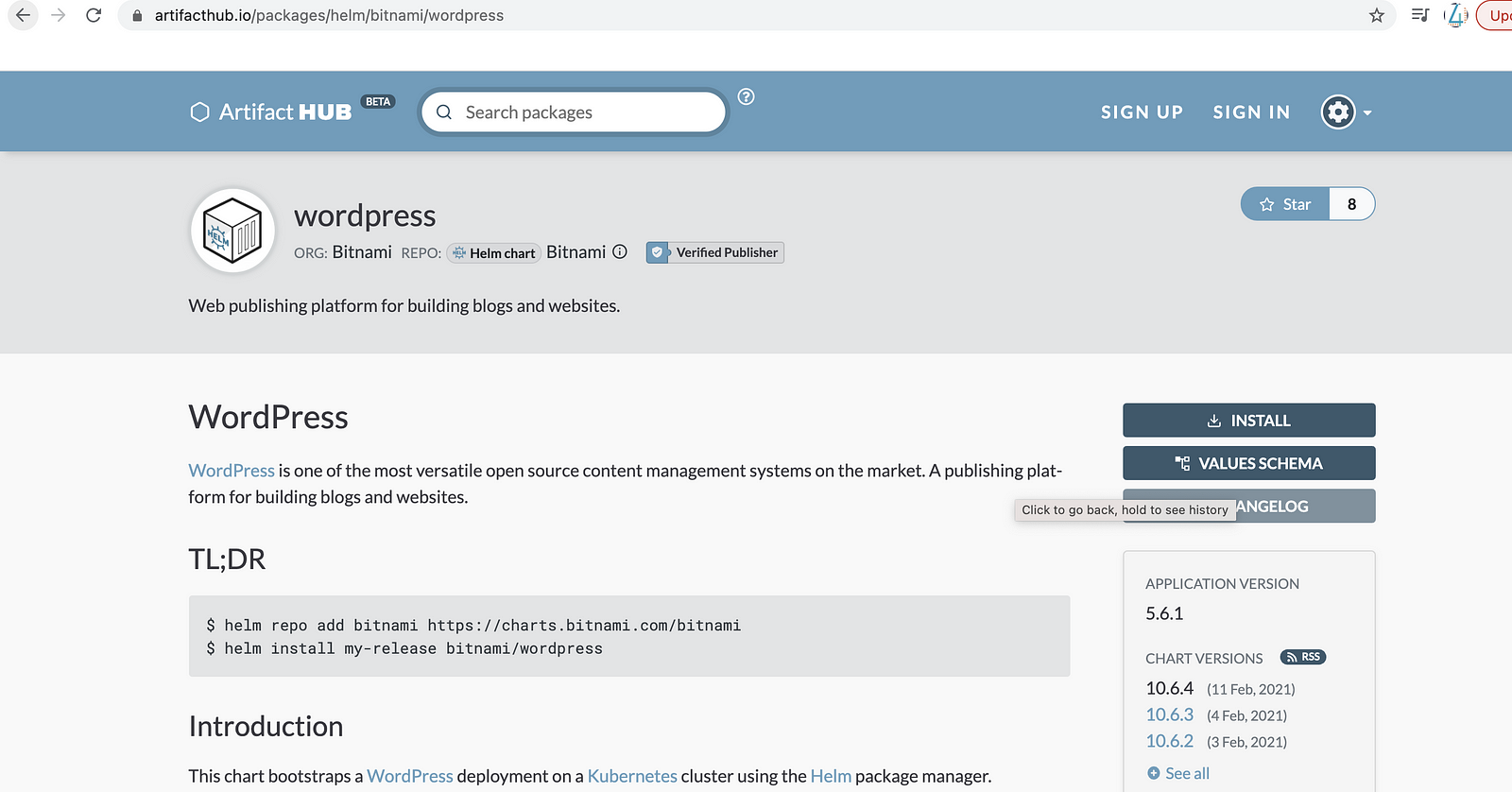
Add repository
Now you can add this repository on your local workstation using below command
helm repo add bitnami https://charts.bitnami.com/bitnami
Once its added, you can search all the repository which are available in this bitnami chart
helm search repo bitnami
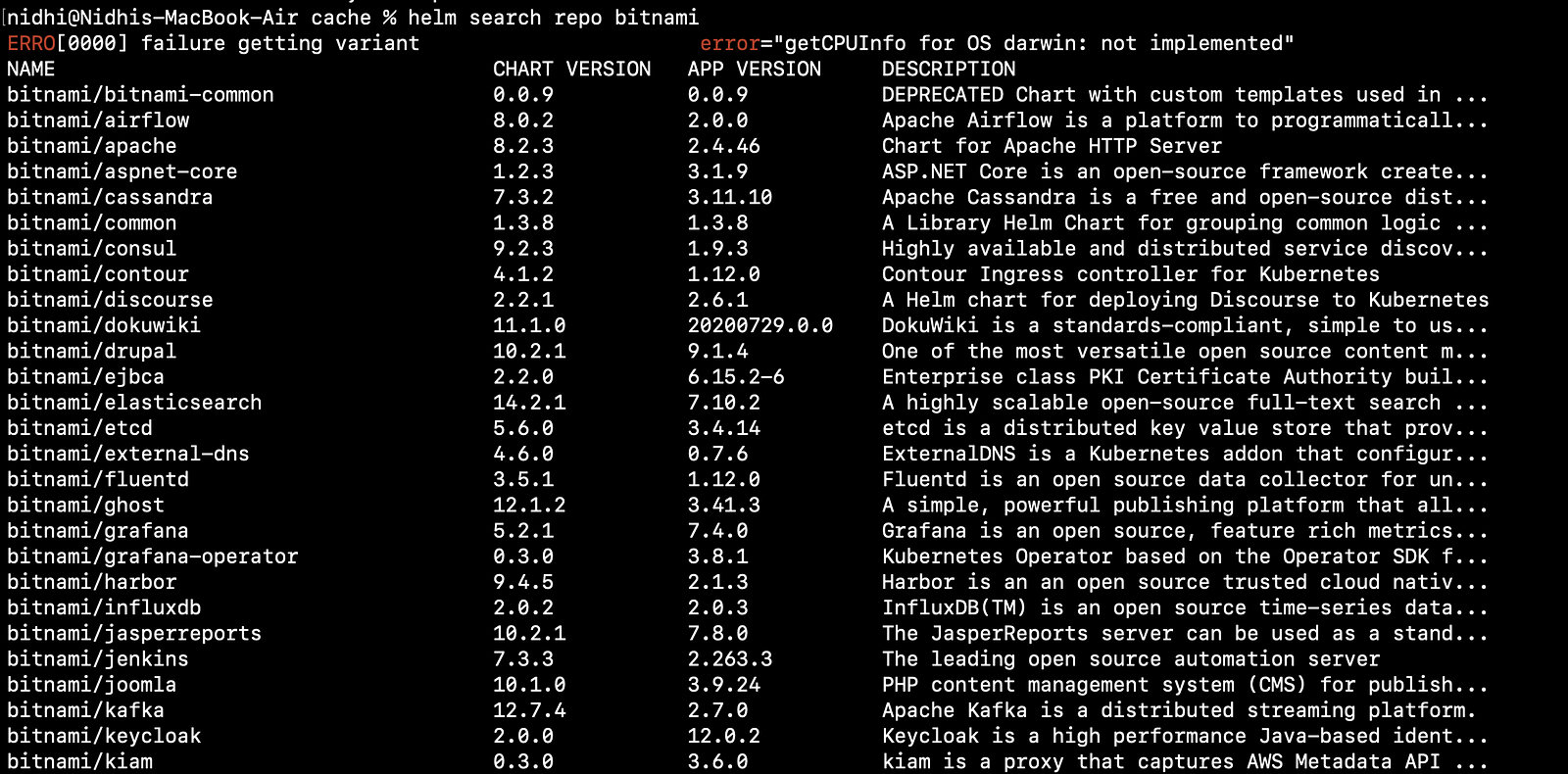
Helm provides the repo subcommand to allow users to manage configured chart repositories.
Here are the five repo subcommands:
- add: To add a chart repository
- list: To list chart repositories
- remove: To remove a chart repository
- update: To update information on available charts locally from chart repositories
- index: To generate an index file given a directory containing packaged charts
List repository
This will show all the repository which is added on your local workstation
helm repo list

Update a chart
Over time, updates to charts will be published and released to these repositories.
Repository metadata is cached locally. As a result, Helm is not automatically aware when a chart is updated. You can run the below command
This command will update all the local repository which are present in your local workstation
helm repo update

Remove a repository
This command will remove the repository from your local workstation
helm repo remove bitnami

How Helm communicates with your Kubernetes Cluster
Helm needs to be able to authenticate with a Kubernetes cluster in order to deploy and manage applications.
It authenticates by referencing a kubeconfig file, which specifies different Kubernetes clusters and how to authenticate against them.
A kubeconfig file can be created by leveraging three different kubectl commands:
- kubectl config set-cluster
The set-cluster command will define a cluster entry in the kubeconfig file. It determines the Kubernetes cluster’s hostname or IP address, along with its certificate authority.
2. kubectl config set-credentials
3. kubectl config set-context
How to find chart’s details
If you need to find any information of charts you can run the below command which will shows the chart’s metadata (or chart definition)/values/readme
helm show chart bitnami/wordpress
helm show readme bitnami/wordpress
helm show values bitnami/wordpress
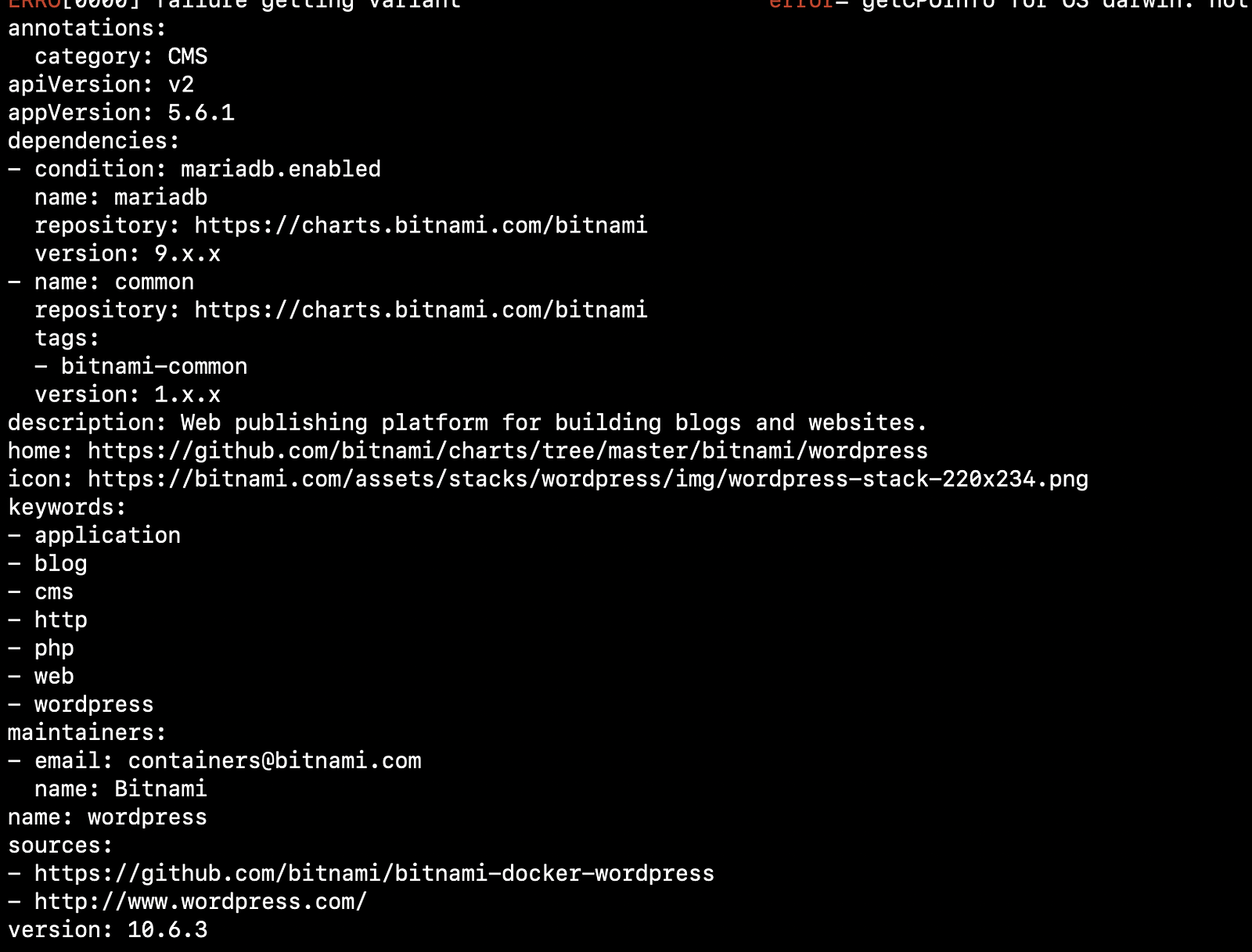
Let’s create a custom chart and then deploy it on GKE
helm create demo-helm
Inside the directory, you will see the following four files and folders:
- charts/
- Chart.yaml
- templates/
- values.yaml
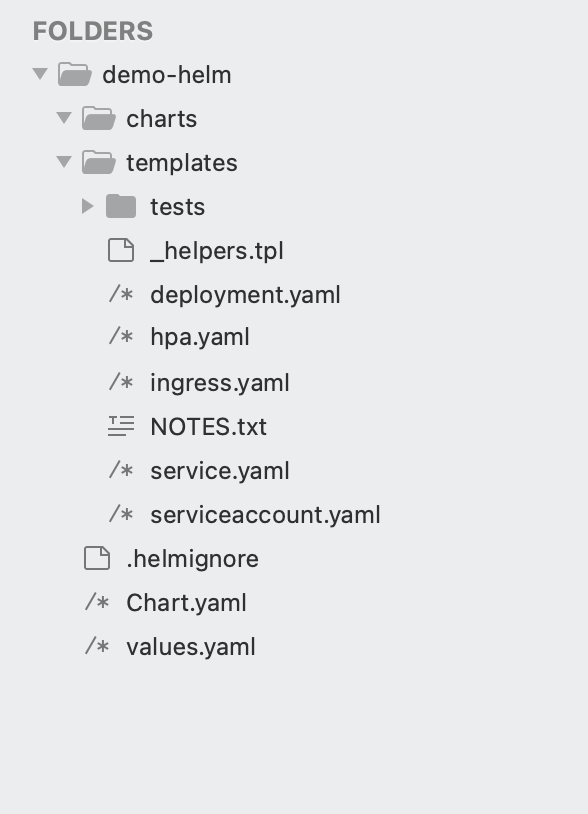
Chart.yaml
- contain the metadata of a Helm chart
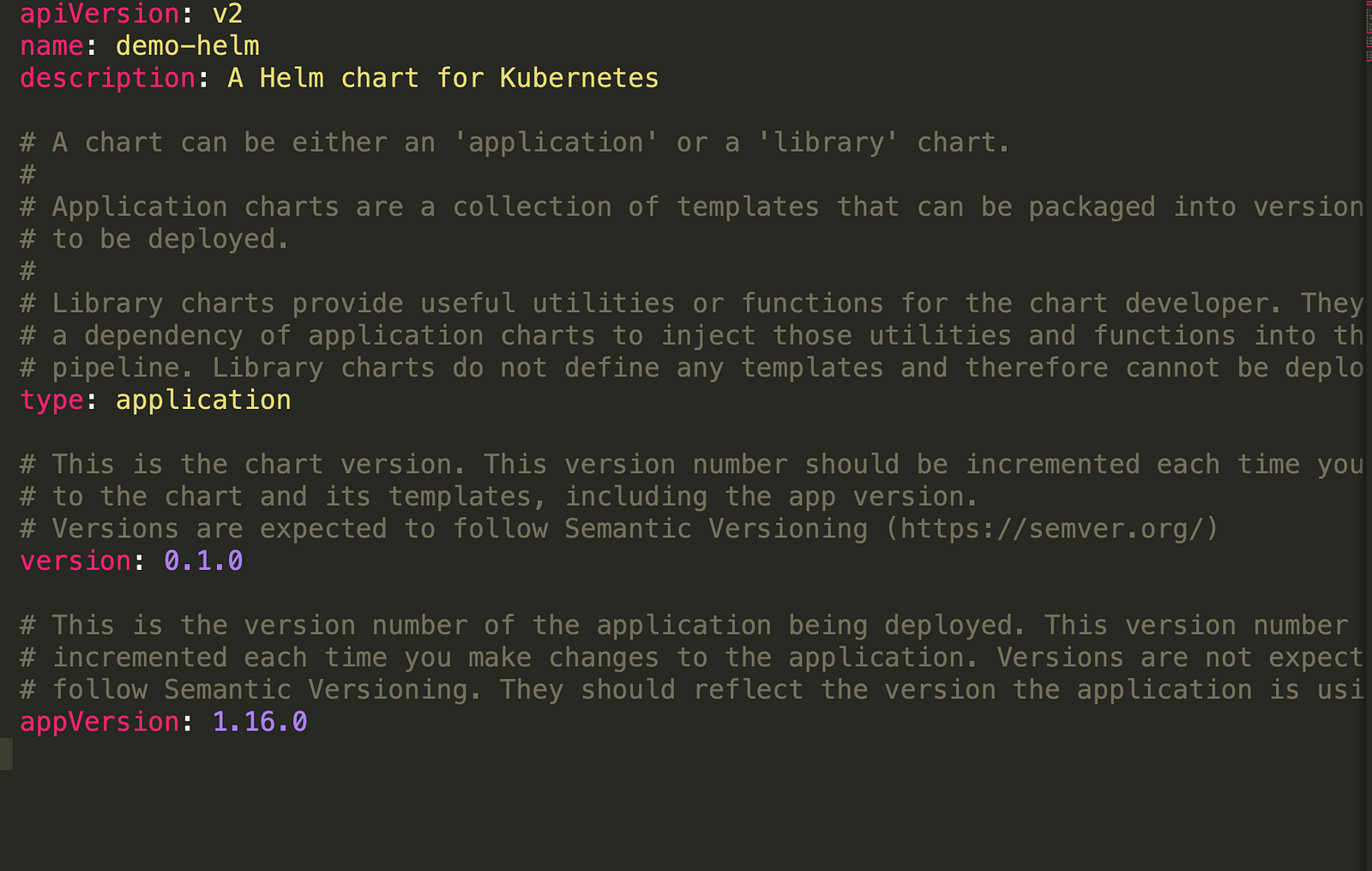
Application charts are used to deploy a specific application.
Library charts contain a set of helper functions (also called ‘named templates’) that can be used across other charts to reduce boilerplate.
values.yaml: Used to define default chart values
templates/: Used to define chart templates and Kubernetes resources to be created
Let’s run this helm chart
helm install demo --dry-run --debug ./demo-helm
helm install demo ./demo-helm --set service.type=NodePort
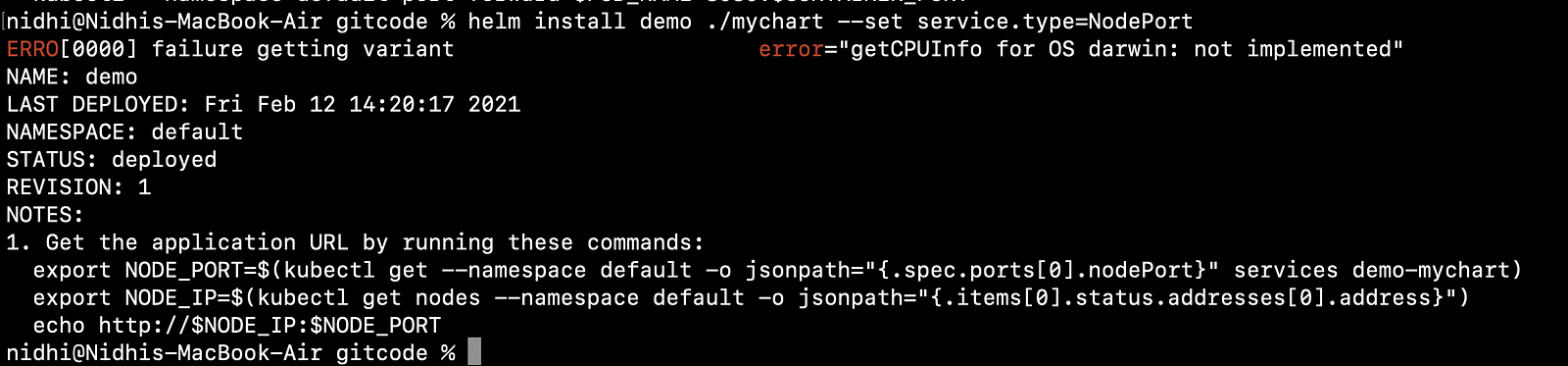

I can access it using node external IP and node port
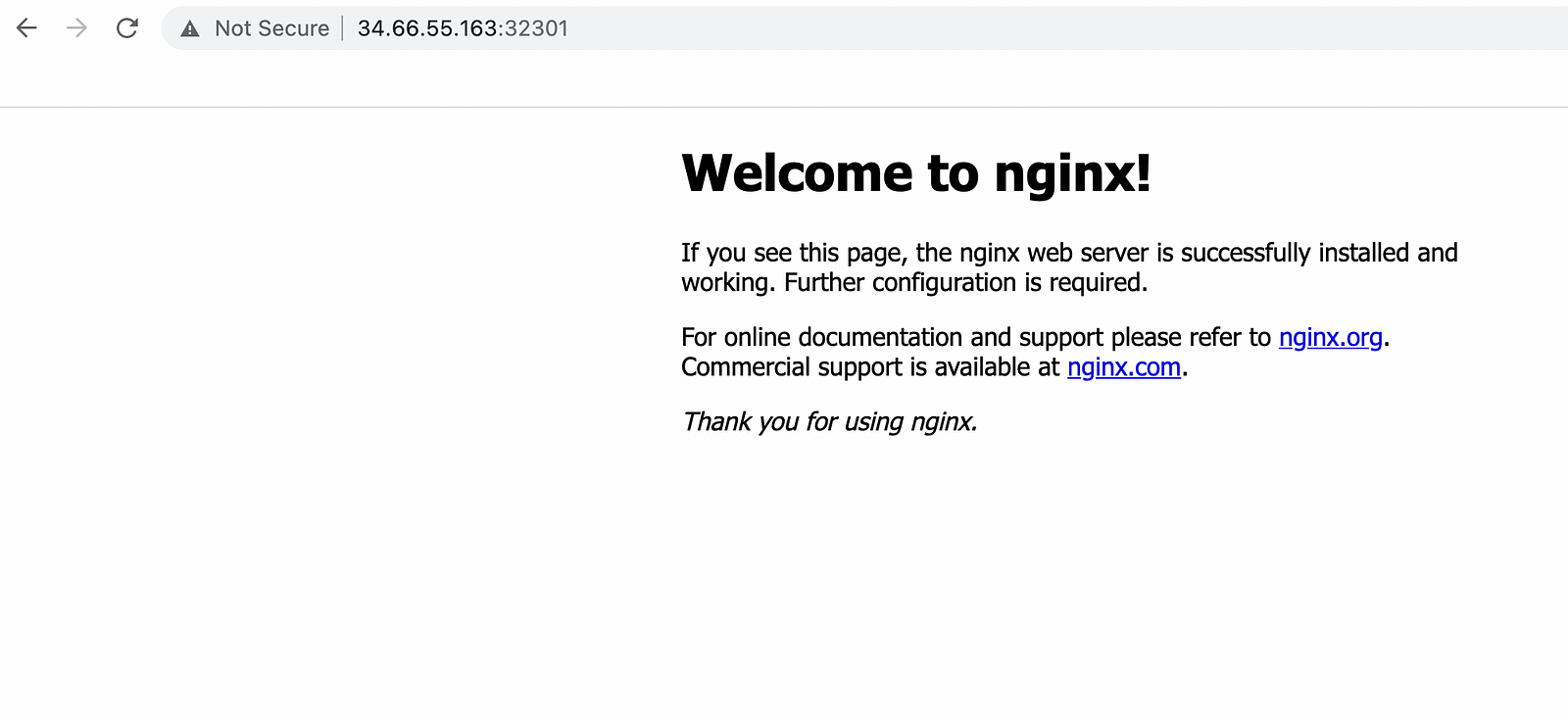
This is the basic template that helm provides for nginx service.