In this blog, we will Setup Nginx as a Reverse proxy for Apache Server running on the same server
Requirement:
- One Ubuntu Server
- Apache installed
- Nginx installed
Install Apache2
sudo apt-get install apache2
sudo service apache2 start
By default, it is running on port 80, open your browser http://yourip
You will see the default page of apache ubuntu server.
Now to check this url is running on which server
- Right click on your page -> Inspect -> Click on Network -> make sure All is selected as shown below
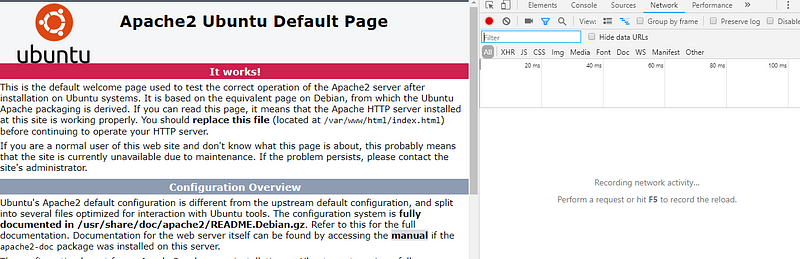
2. Reload the page -> you will see your ip -> click on your ip ->Click Headers
You will see that is running on apache server
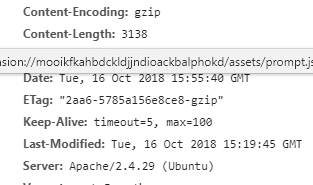
Edit Apache default configuration
- sudo vi /ect/apache2/ports.conf and make your configuration like this or you can use the port as per your requirement
# If you just change the port or add more ports here, you will likely also # have to change the VirtualHost statement in # /etc/apache2/sites-enabled/000-default.conf
Listen 8080
<IfModule ssl_module> Listen 8443 </IfModule>
<IfModule mod_gnutls.c> Listen 8443 </IfModule>
# vim: syntax=apache ts=4 sw=4 sts=4 sr noet
2. sudo vi /etc/apache2/sites-enabled/000-default.conf
Change the VirtualHost to run on port 8080. All other setting remains same
<VirtualHost 127.0.0.1:8080>
3. Restart Apache Server
NGINX Configuration
- sudo apt-get install nginx
- sudo service nginx start
- Open your browser and you will see the default NGinx home page
- NGinx also runs on default port 80
Configure it to use as a proxy for apache server
- cd /etc/nginx/conf.d
- sudo vi proxy.conf and make sur eto delete the default file
server {
listen 80;
root /usr/share/nginx/html;
index index.html;
location / {
proxy_pass http://127.0.0.1:8080/;
}
}
3. sudo nginx -t
ubuntu@ip-11–0–11–165:/etc/nginx/conf.d$ sudo nginx -t
nginx: the configuration file /etc/nginx/nginx.conf syntax is ok
nginx: configuration file /etc/nginx/nginx.conf test is successful
4. Restart or reload nginx
5. Now browse url — http://yourip — this will redirect to apache home page and do the above steps to check which server it is running on , you will see the nginx server

Below is my security group setting for this EC2 instance — Make sure port 80 is open
