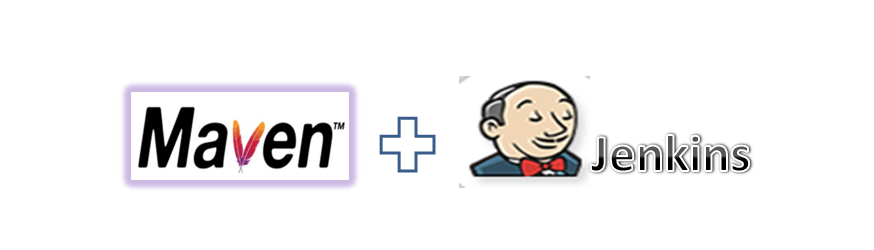Maven is a build automation tool used primarily for Java projects, though can also be used to build and manage projects written in C#, Ruby, Scala, and other languages. Jenkins integration with Maven through plugins aids to automate the complete build.
Maven is a program that automates the creation of executable applications from source code. It incorporates compiling, linking and packaging the code into a usable/ executable form, generation of reports and dependency management.
Jenkins integration with Maven
I. Configure Maven in Jenkins
1. Go to Jenkins Dashboard ->Manage Jenkins ->Manage plugins ->Available ->Maven Integration ->Install
2. Go to Manage Jenkins->Global tool configuration->Maven -> Add Maven_home variable value (i.e. path of the maven file on your system). if manually installing the maven
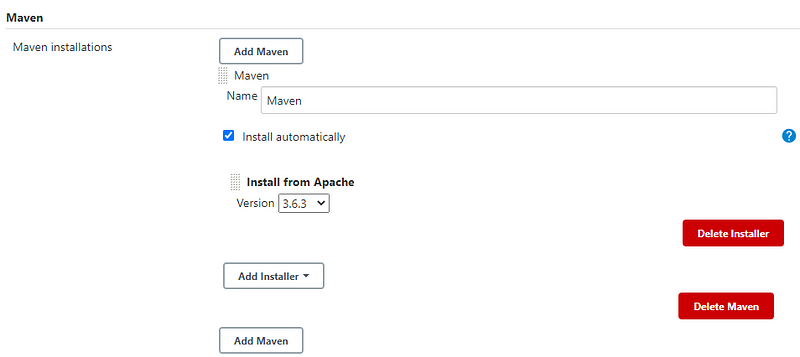
3. Go to Jenkins Dashboard -> New Item -> Maven Project option will be available
II. Build a Maven project
- Go to Jenkins Dashboard -> New Item -> Choose name for the Maven Project (e.g. MyFirstMavenExample)
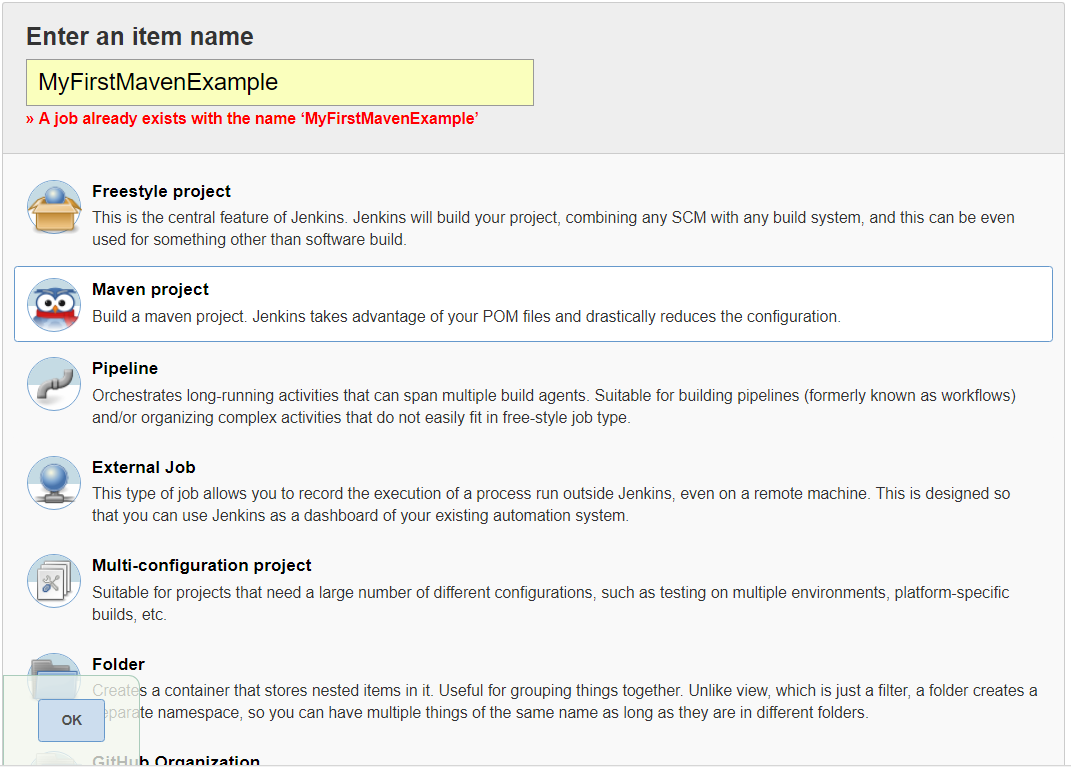
2. On Configure Page, set the following:
a). Discard Old builds
Days to keep builds: 1
Max of builds to keep: 5
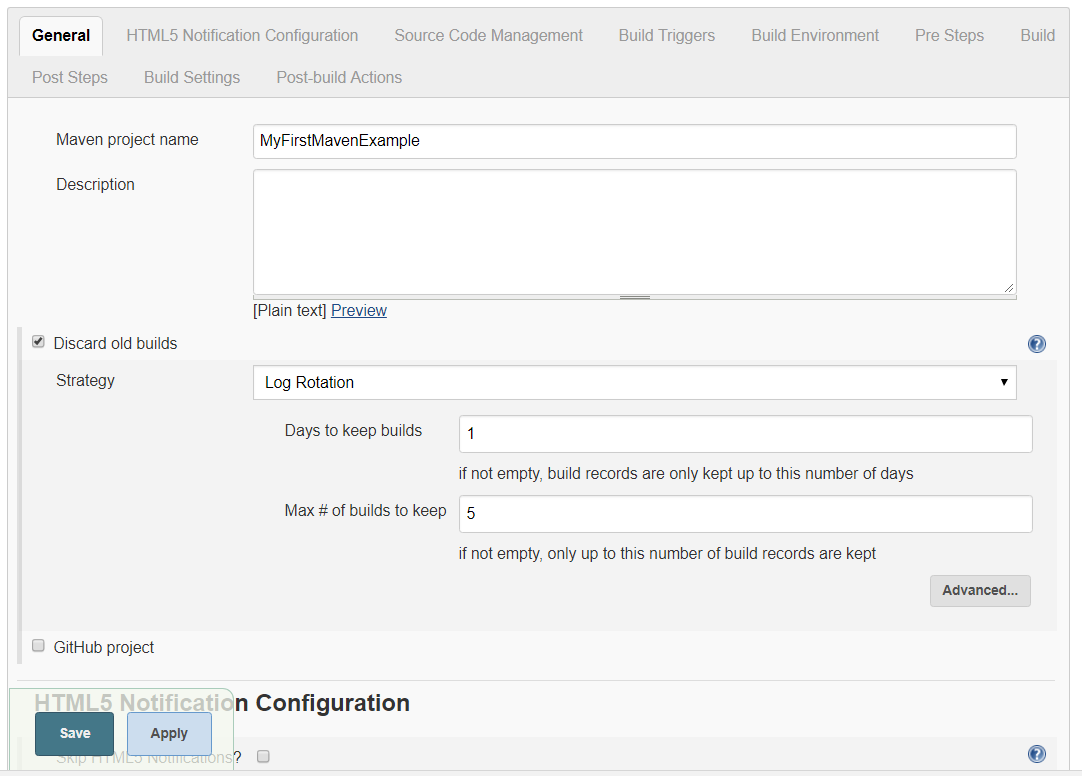
b). JDK (to be used for this project) Java-1.8
c). Build -> adavanced -> enable the following
– Resolve Dependencies during Pom parsing
– Use custom workspace (add path of the folder containing pom.xml)
-Goals & Options = Clean Compile Test
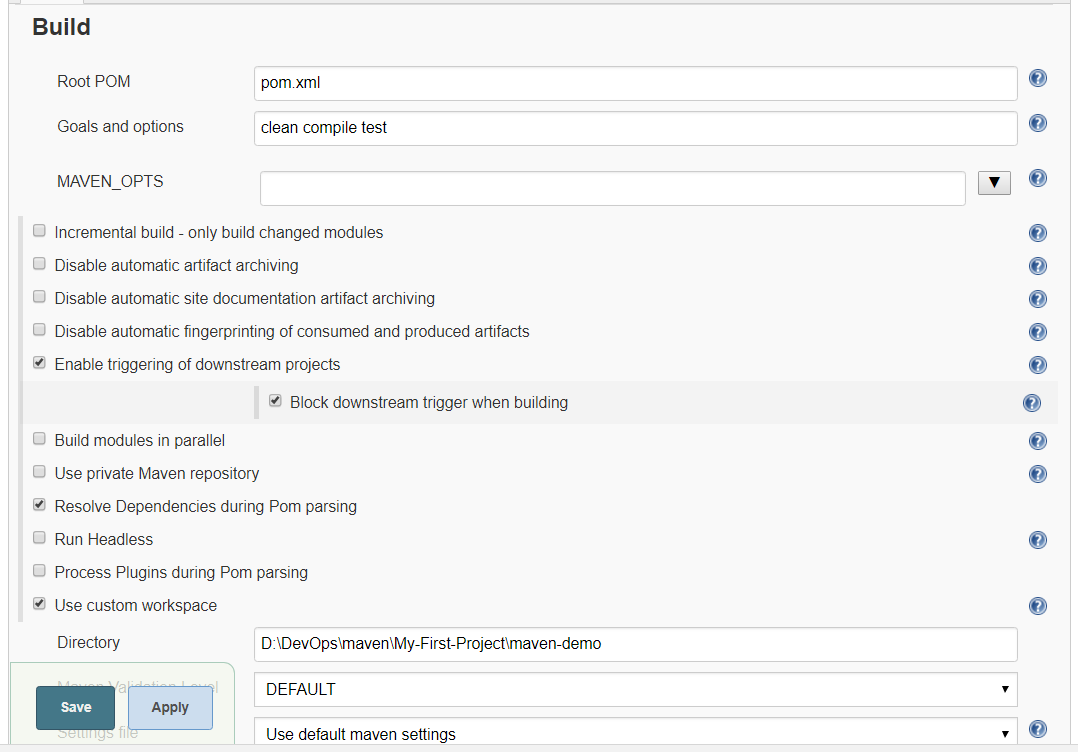
3). Apply & Save
4). Go to Project Window and Click ‘Build Now’.
Troubleshoot:
*Error : Compilation error - No compiler is provided in this environment. Perhaps you are running on a JRE rather than a JDK?
Probable cause: not able to connect to/find jdk.
Solution:
1. Go to Jenkins dashboard -> Manage Jenkins -> Configure System -> Global properties -> Add Environment Variable : JAVA_HOME and value
2. Also check in the system of your windows : System -> advanced settings -> environment variables Set the PATH : Append with the folder path of the jdk If, user variable is pointing towards JRE, then update it to point towards java path.