This blog will get you through facile steps for installing Apache2 and PHP5.6 on AWS ec2 Ubuntu 16.04 instance.
Pre-requiste :
Ubuntu instance on AWS ec2.
(It follows same steps as to install Linux instance, with the only difference in choosing type of AMI, which in this case is Ubuntu Server 16.04. Click here to get the steps).

Apache2 installation on AWS ec2 Ubuntu 16.04:
According to wiki, Apache is a free and open-source cross-platform web server, released under the terms of Apache License 2.0. Apache is developed and maintained by an open community of developers under the auspices of the Apache Software Foundation.
It is the most commonly used web server on linux and following are the easy steps to install it onto your Ubuntu server:
Step 1. Update
sudo apt-get update
Step 2. Upgrade the distributor
sudo apt-get dist-upgrade
Step 3. Install apache2
sudo apt-get install apache2
Step 4. Go to browser and type the instance ip address and you will see the default apache2 ubuntu page
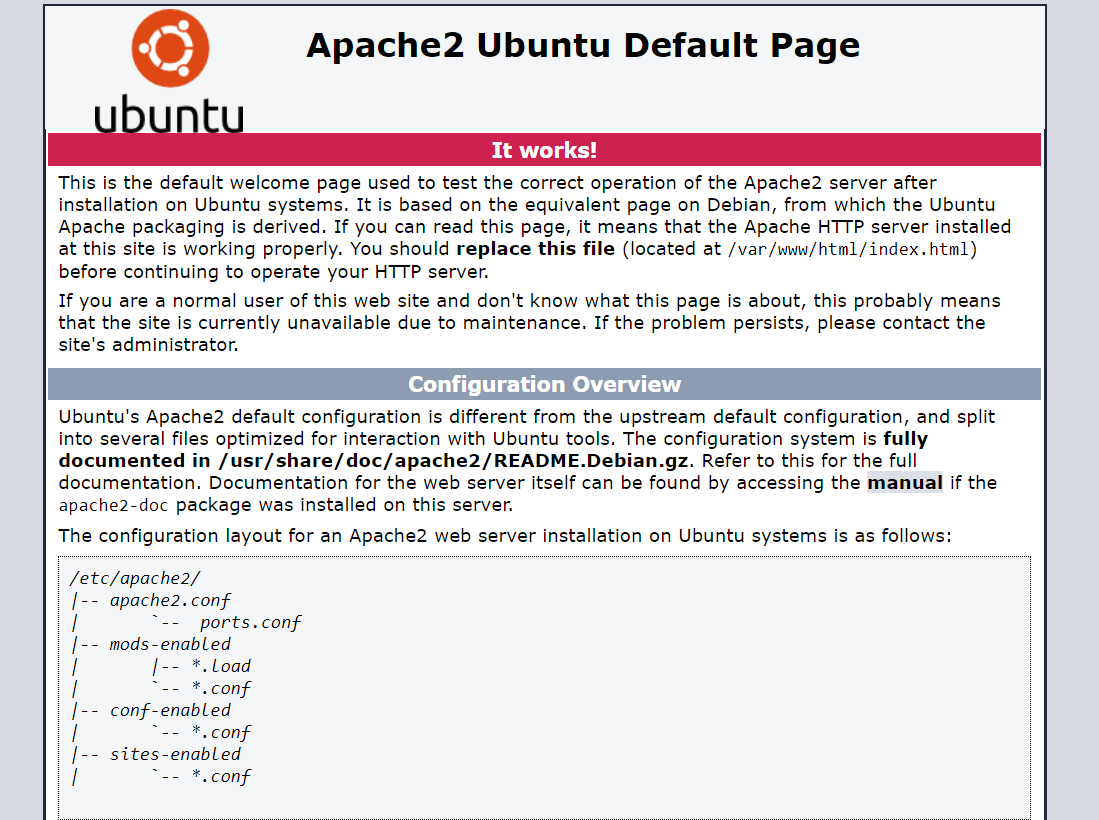
Step 5. If you want to stop the web server, then type:
sudo /etc/init.d/apache2 stop

Step 6. To restart the web server:
sudo /etc/init.d/apache2 restart

Step 7. You can check the default index.html file resides in /var/www/html

PHP 5.6 installation on AWS ec2 Ubuntu 16.04:
It is a server scripting language and a radiant tool to create dynamic and interactive web pages.
Following are the easy steps to install it on Ubuntu server.
Step 1. Setup an Ondrej Repositroy: Ondrej Sury maintains PHP5.6 and PHP7.0 repository for Ubuntu and Debian.
sudo apt-get update
sudo apt-get install -y software-properties-common
sudo add-apt-repository ppa:ondrej/php
Step 2. Install php5.6 on ubuntu 16.04
sudo apt-get update
sudo apt-get install -y php5.6
Step 3. To know the version install
php -v

Finally, all steps have been followed to complete the installation.
After successful installation, Aapche can be easily integrated with Jenkins for deployment.
Furthermore, click here to get this integration done.