Jenkins
Jenkins is a self-contained (Java-based program), open source automation server. It is used by various organizations to perform DevOps practices, like Continuous Integration and Continuous delivery. With the help of its extendable architecture through plugins, it can easily be integrated with myriads of tools and can easily implement CI/CD using Jenkins job both manually as well as through script.
However, before configuring a Jenkins job to integrate above mentioned tools, make sure that the corresponding plugins and tools are installed and configured in Jenkins. Following are the links with the detail illustrations of the prerequisites :
Integrating Jenkins with –
Integrating Jenkins WITH myriads of tools (Maven + Git + SonarQube + JFrog Artifactory + tomcat9x) manually
CI/CD using Jenkins job
Following are the quick steps to follow to integrate various tools and build a pipeline manually:
Step 1. Go to Jenkins Dashboard -> New Item -> Maven Project -> Configuration window of the project will appear.
Step 2. Go to SCM section of the job and provide the details (URL & credentials if any) of the source code repository.

Step 3. Go to the Build section and choose “resolve artifacts from artifactory” and after refresh repository, choose the dedicated repositories (either created one or pre-defined).

Step 4. Go to pre-steps and configure the SonarQube scanner.

Following is the analysis property section for a webapp type Maven project.
# Required metadata sonar.projectKey=Maven-Sonar-Jfrog-Tomcat-demo sonar.projectName= Maven project analyzed with the SonarQub Runner sonar.projectVersion=1.0 # Comma-separated paths to directories with sources (required) sonar.sources=src/main/webapp #Language sonar.language=java # Encoding of the source files sonar.sourceEncoding=UTF-8
*Note: Although the project properties can be provided in the project configuration window (as described above), the best practice is to create a file “sonar-project.properties” in the workspace (in the root directory). Finally then provide the path in the “Path to project properties”.
Step 4. In the Build section, specify the maven goals (e.g. clean package)
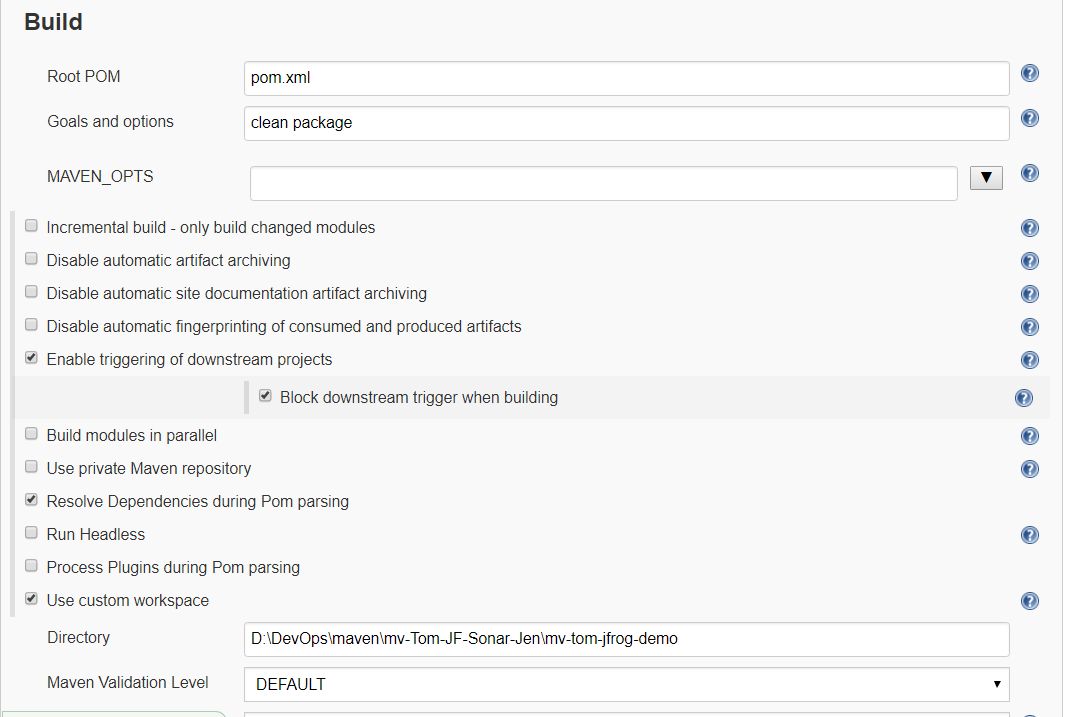
Step 5. Go to the Post-Build section -> Choose “Deploy artifacts to artifactory”

Step 6. Go to the Post-Build section -> Choose Deploy war/ear to a container & specify tomcat credentials specified in the tomcat-users.xml

Step 7. Go to Project/job window -> Click on Build Now.
Finally Congratulations !! You have successfully build your Jenkins job manually.
Furthermore, click here to do the same through pipeline script.